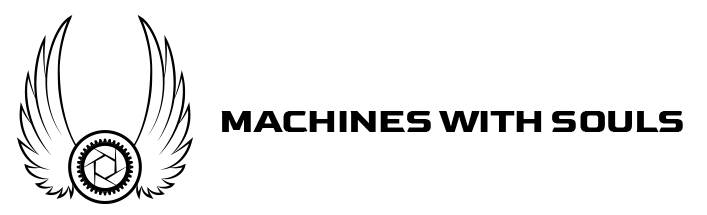If you take a look at my work, you might notice a distinctive visual style on the group as a whole. In fact, reader Matt did, and asked a very good question.
“One of the big things I have seen with your tutorials is that you add LUT filters that really seem to make them pop, but I have not seen any reference to the types of filters you are using. Could you give any direction or recommendation on some LUT filters or filter packs that would be well suited to automotive photography?”
Now, before I answer that, I will give you a bit of advice…
Lightroom presets
Do NOT use Lightroom presets. You see them advertised all over, showing you how to get a certain look with one click. That’s taking the easy way out, because no two photos are alike. Using a preset will unintentionally darken some areas and highlight others, so while the overall effect might be pleasing, the details get missed. Remember, we want to brighten shadows in automotive photography, and keep details.
What’s a LUT filter?
Video guys love ’em, and if you’ve watched any modern movie, you’ve seen a LUT filter in action.
LUT is the short form for Look Up Table. In simple terms, it’s a format which can store mathematical instructions to replace a color with another one.
Consider this math problem, R=S+L
“R” is the result you are looking for
“S” being the source (starting point)
“L” being your LUT to help make up the difference between your source and desired outcome
A LUT is used to achieve color correction using a post process method.
Cool, so how do you use them?
They live in Photoshop, and though that program comes with a standard set, you can always buy more (I have not seen a need to do so).
To use them is simple. Once your image is where you want it to be (all exposures combined), you can flatten the layers into one, and duplicate the layer. Then, turn it into a smart object.
Now, go to FILTER > Camera Raw Filter in the top menu. The same interface pops up that opens when you click on a RAW file. In this case, we’re going all the way to the right, on the last tab. Your LUT filters live here.
You’ll see a ton of options, so open all the sub menu items and hover over the name of each LUT filter. You’ll see the image change accordingly.


Now, leaving this layer on at 100% opacity might be a bit too much LUT, which is why I’ll lessen the opacity to about 50%. Then, I’ll duplicate the layer and go back into that Camera Raw filter to select a new LUT effect. I’ll keep stacking layers and effects until I’m happy with the look. No two images are alike that I retouch in this regard, which is why I could never use a preset.


It’s fun to mix up different effects and see the results. And there is no “right way” to add filters as long as you’re happy with the results. Enjoy!


Feel free to email me at mike@machineswithsouls.com with any questions.
Follow along on Instagram @machineswithsouls
Legal
Due to factors beyond the control of Machines With Souls LLC and Mike D’Ambrosio, I cannot guarantee against improper use or unauthorized modifications of this information. Machines With Souls LLC and Mike D’Ambrosio assumes no liability for property damage or injury incurred as a result of any of the information contained in this post. Use this information at your own risk. Machines With Souls LLC and Mike D’Ambrosio recommends safe practices when working on vehicles and or with tools seen or implied in this post. Due to factors beyond the control of Machines With Souls LLC and Mike D’Ambrosio, no information contained in this post shall create any expressed or implied warranty or guarantee of any particular result. Any injury, damage, or loss that may result from improper use of these tools, equipment, or from the information contained in this post is the sole responsibility of the user and not Machines With Souls LLC or Mike D’Ambrosio.